8. How to Provide Help ("buy" Mavro)?
You can “buy” Mavro by Providing Help (transferring money) to another participant:
Click "Provide Help" on the dashboard in your Personal Office.
In the opened window:
- Type the amount you want to Provide Help in
- Read the Warning and tick the box that you have read it.
- Click “Ok”
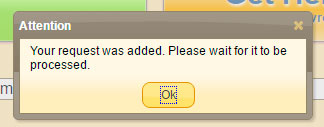
After successful completion of all steps above, you will see a notification that your request has been added. Click on “Ok”.
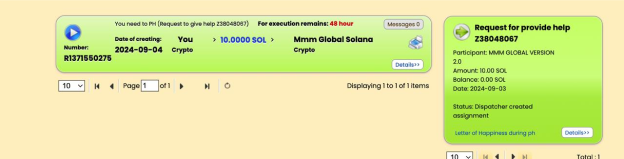
- The created request will be in queue to be processed by a dispatcher (automatic program).
- In a short time there will be an Order appearing on your dashboard that you need to complete (to transfer your funds). You may receive one order or several orders for amount of your request for “Providing Help”. If you choose SOLANA , you must transfer the exact amount in SOLANA .
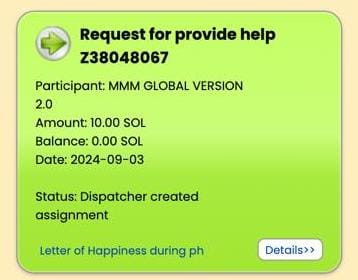
To cancel the Provide Help request click on “Cancel request” button.
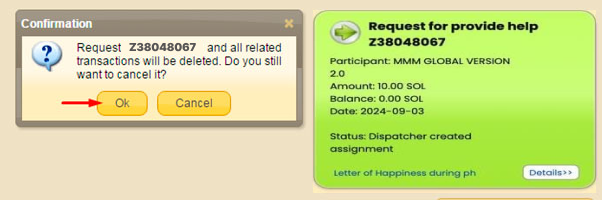
To confirm press OK.

You can see the deleted requests clicking on “Show archived requests” button.
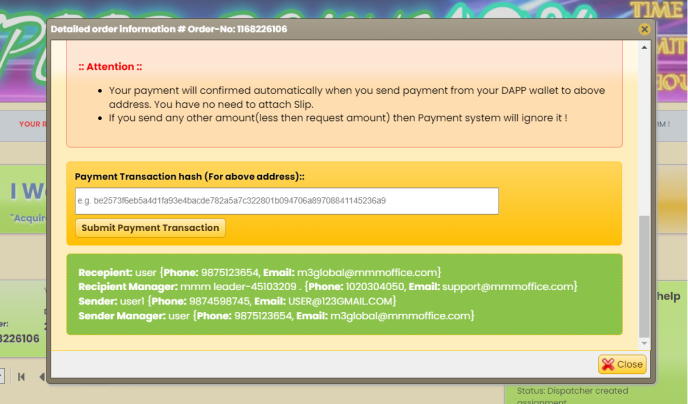
- Transfer amount.
- Details of a recipient's account for transfer
- Recipient's phone number to contact in case of difficulties with transfer. Your contact number as Sender.
- If you chose SOLANA in your request, in your Order you will find instructions how to transfer SOLANA.
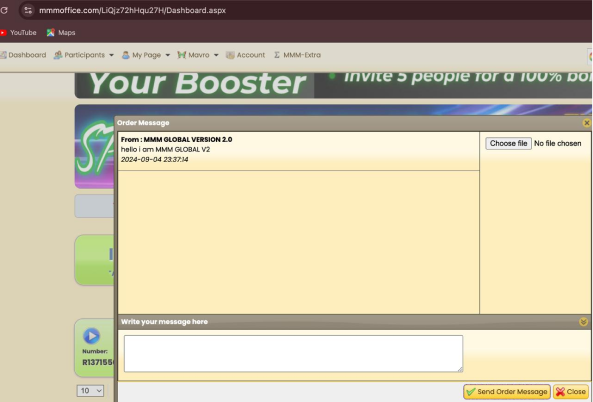
You should make every transfers on time.If you pay the transaction within two days ,You will get Speed Bonus 10%. In case of difficulties with a transfer, a recipient and a sender can get in touch with each other via chat (if a phone of one of the participants is not available for some reasons).
- Press “Messages” in the upper right corner of an Order.
- In the opened window type your message.
- You can add a file if necessary.
- Click on “Send”.
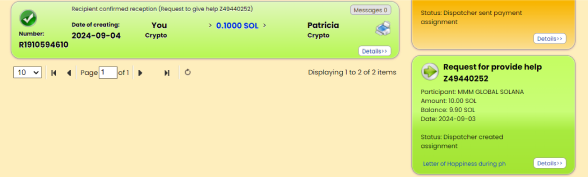
After you have transferred money, you must show a recipient that the transfer was completed. He will be able to confirm receiving of your funds after you send a transfer evidence.
How to send an evidence of transfer:
- Click on the blue button with the triangle inside.
- Click on link “I completed this payment”
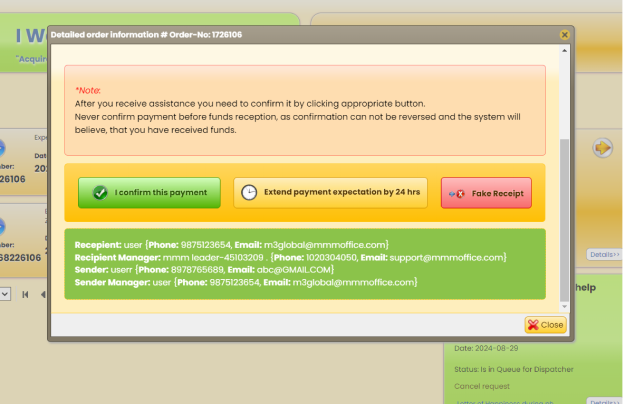
If the payment is from a different address, you will need to coordinate with that account owner and confirm the payment.
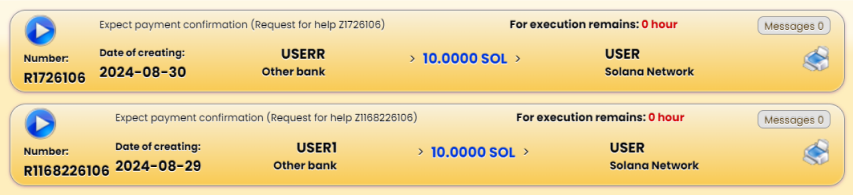
After that Order’s icon become half green.
Once your recipient confirmed the receiving of funds, the icon will become fully green. And your Mavros will become confirmed.
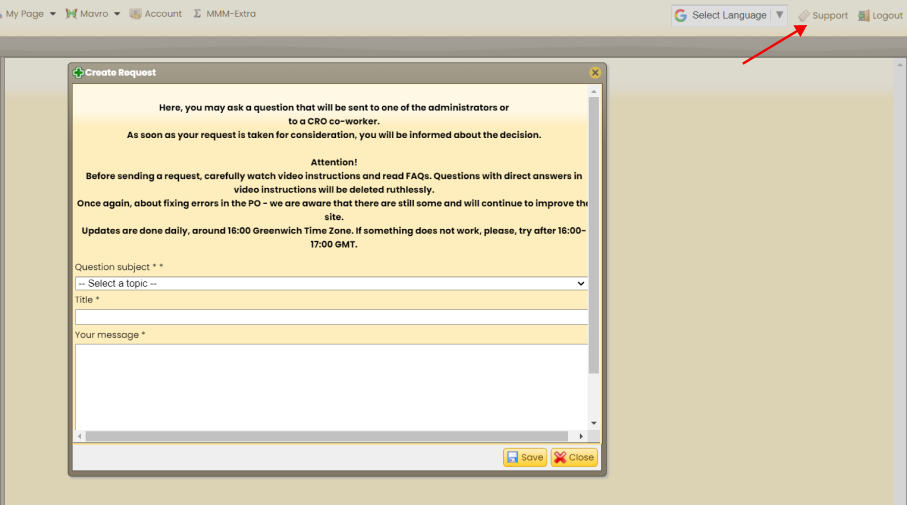
If the transfer has not been made timely, or you refused to do a transfer without a valuable reason, your account will be blocked automatically. You will be notified about it in Personal Office.
In blocked mode the only available operation in Personal Office is contact to the Support Team.
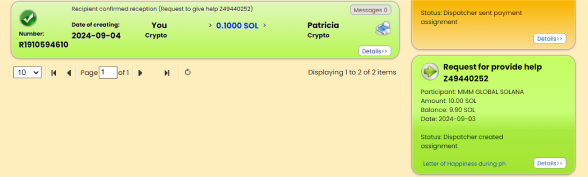
After creation of a Request for Providing Help, check your Personal Office and email daily. So you will be aware about new orders for transfer and could prevent your account blocking for any possible reason.
For example. If you can not complete an order for any circumstances, make sure to write your reason to the Support Team:
- Click on blue button.
- Click on “I refuse to make money transfer”.